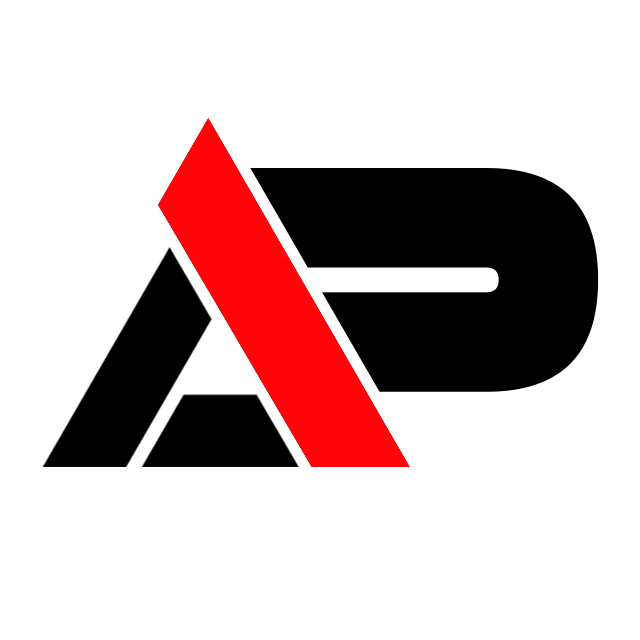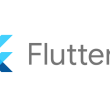Laravel is a PHP-based web application framework, it provides tools for building powerful and robust applications, it is an open-source framework, which provides a structure that saves a lot of time to build and plan for large applications. It is one of the most secure platforms using a PHP base. It provides built-in features for user authorization like login, registration, and forgot password.
Laravel setup on Windows
1) Install composer on Windows:
https://getcomposer.org/download/
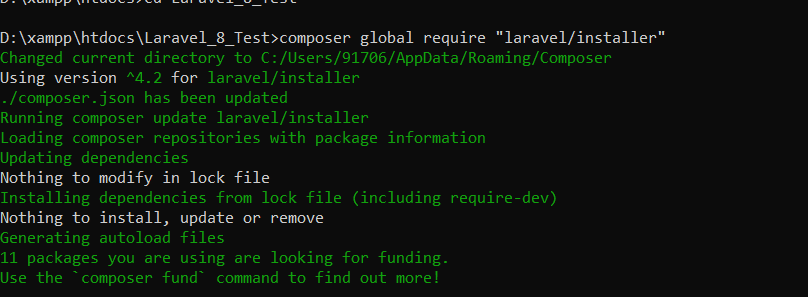
2) Check the server requirement for the setup:
- PHP >= 7.3
- BCMath PHP Extension
- Ctype PHP Extension
- Fileinfo PHP extension
- JSON PHP Extension
- Mbstring PHP Extension
- OpenSSL PHP Extension
- PDO PHP Extension
- Tokenizer PHP Extension
- XML PHP Extension.
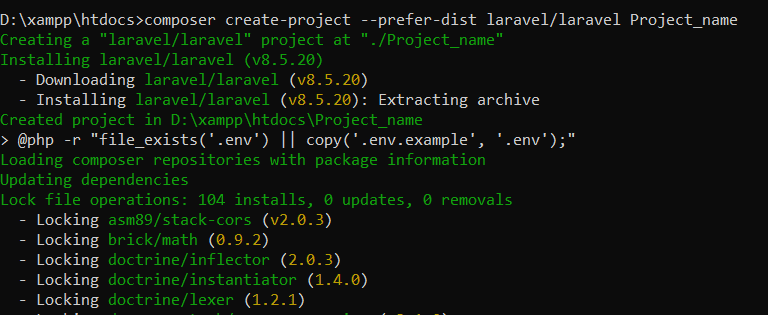
3) Installing Laravel:
Type the following command in your command prompt window:
- composer global require “laravel/installer”.
- composer create-project –prefer-dist laravel/laravel Project_name: this command will install Laravel and other dependencies with it also generate the ANSI key.
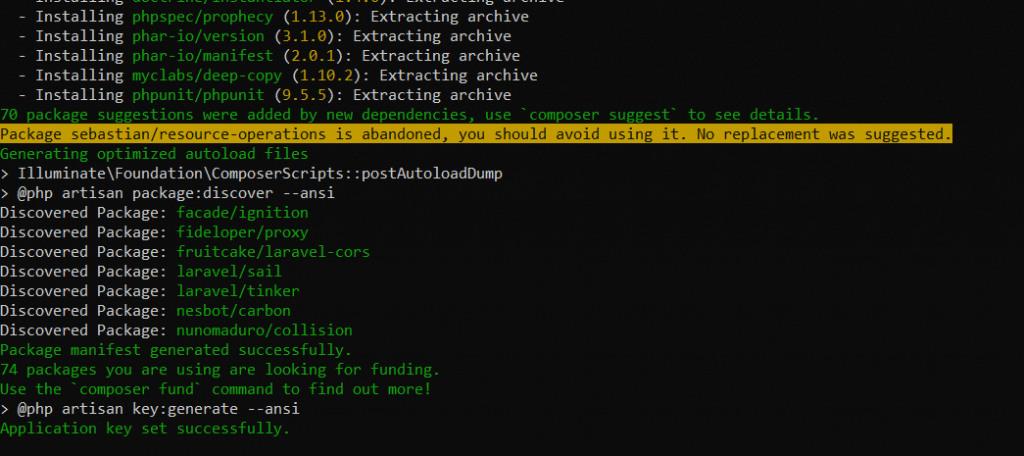
4) Create Database for Project:
- Go to phpMyAdmin click on create a new tab.
- Name the database.
- Press create button.
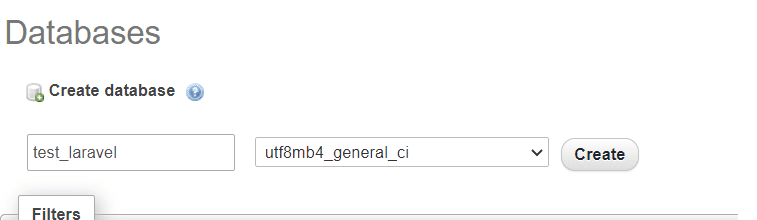
5) Update .Env file:
APP_NAME=Laravel
APP_ENV=local
APP_KEY=base64:TJ9Sob7KFPhL5XkqT+TyQux3x7UbW08QLb0xtirLWSs=
APP_DEBUG=true
APP_URL=http://127.0.0.1:8000
LOG_CHANNEL=stack
LOG_LEVEL=debug
DB_CONNECTION=mysql
DB_HOST=127.0.0.1
DB_PORT=3306
DB_DATABASE=first-laravel
DB_USERNAME=root
DB_PASSWORD=
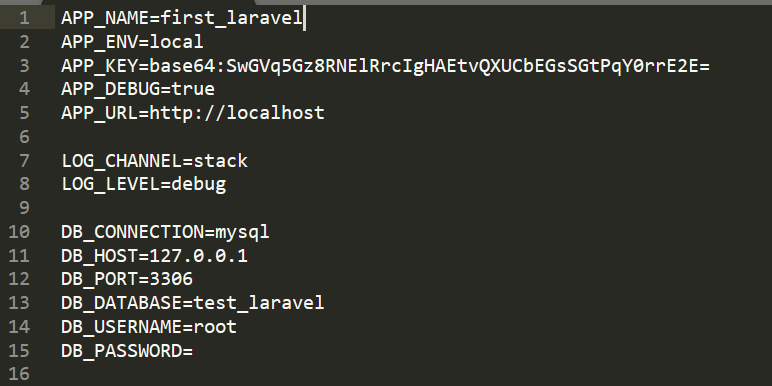
6) Migrate database:
Create tables in the database for Laravel access, also helps in database version control following are the commands for migration.
- PHP artisan make migration create_databse_table: this command is used to create the DB migration file in your ‘database/migration’ folder.
- PHP artisan migrate: used to run the pending migration changes to the database
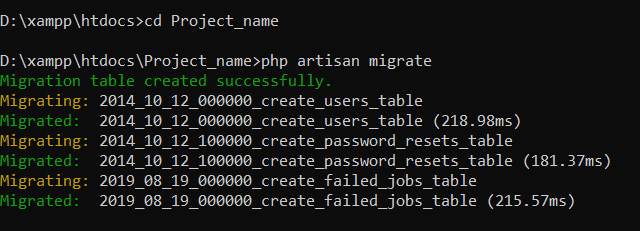
7) Start development server:
PHP artisan serve: this command starts your development server.

8) Go to the IP URL that you see on your CMD screen.
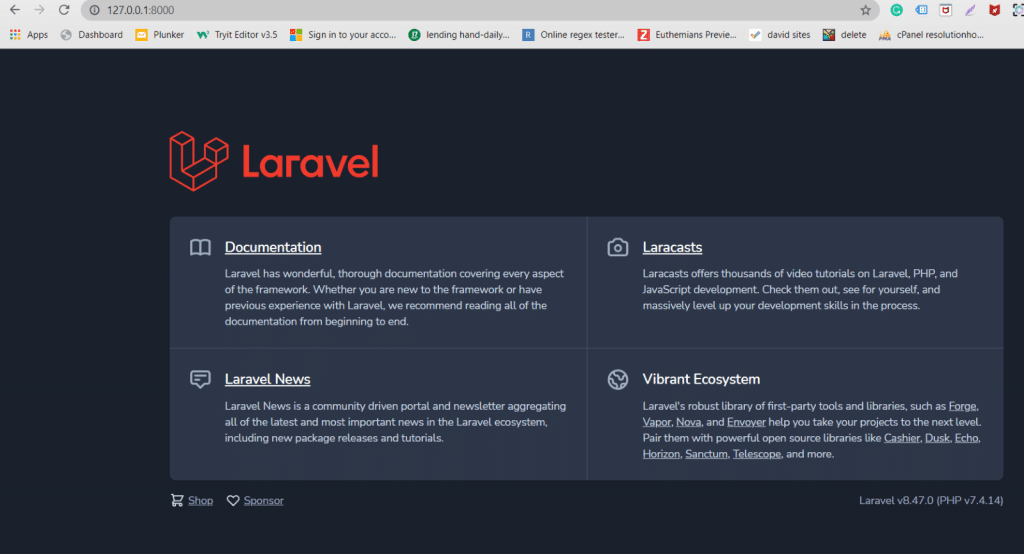
Following these steps, you will definitely be able to set up the Laravel on your windows system.